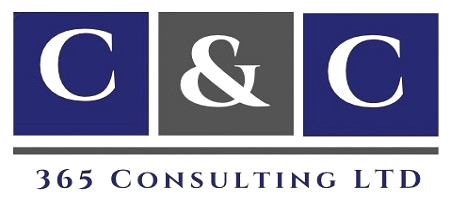Year-End Close Activities in Dynamics 365 Finance and Operations: Consultant vs End User Guide
- September 29, 2025
- Posted by: Christian Ngah
- Category: Christian Ntanyele Ngah
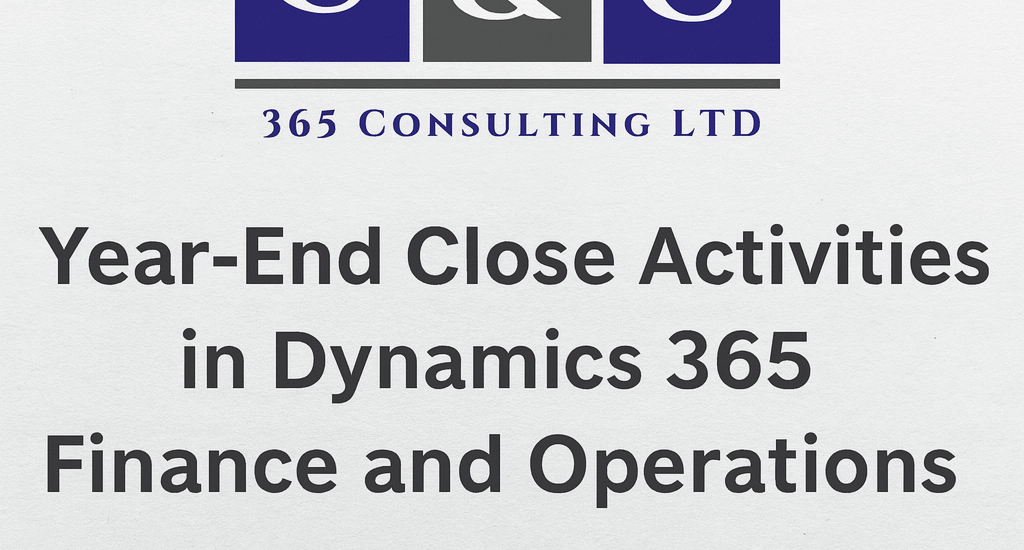
By Christian Ngah, D365 F&O Functional Consultant(MB310),Microsoft Certified trainer(MCT)
Year-End Close Activities in Dynamics 365 Finance and Operations: Consultant vs End User Guide
Closing the books at year-end is a critical task for finance teams. In Microsoft Dynamics 365 Finance and Operations (D365 F&O), the year-end close process ensures that Profit & Loss accounts are rolled into retained earnings, balance sheets are carried forward, and the business starts the new fiscal year on solid financial footing.
This guide explains:
-
The Functional Consultant’s role in preparing the system.
-
The End User’s role in executing the process.
-
A step-by-step walkthrough of the year-end close.
-
Best practices and FAQs to make the process smoother.
The Functional Consultant’s Role (Before Year-End)
The Functional Consultant prepares the system and ensures everything is tested before finance executes the close. Think of this role as setting the stage for the performance.
Key responsibilities include:
-
Configure General Ledger Parameters
-
Ensure “Delete close of year transactions during transfer” is enabled.

-
-
Set Up Fiscal Year Close Groups
-
Assign legal entities, fiscal calendars, and retained earnings accounts.
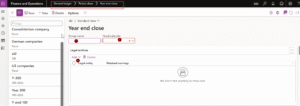
-
-
Prepare Documentation for Finance Teams
-
Provide a checklist of year-end postings required before closing.
-
Include step-by-step guidance for running the process.
-
-
Run Test Scenarios in UAT
-
Validate balances transfer correctly.
-
Resolve errors before year-end.
-
The End User’s Role (During Year-End)
Once the setup is complete, the finance team (end users) carries out the close. Their focus is execution and validation.
Key responsibilities include:
-
Complete All Postings
-
Ensure all invoices, accruals, and adjustments are posted.
-
Example: Missing a £5,000 invoice will distort retained earnings.
-
-
Run the Year-End Close Batch Process
-
Go to General Ledger > Period Close > Year-End Close.
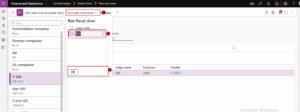
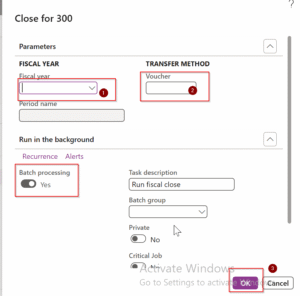
-
Select the fiscal year, legal entity, and retained earnings account.
-
Run in batch mode, preferably over a weekend.

-
-
-
Validate Results
-
Run a Trial Balance for last year and new year as below:
-
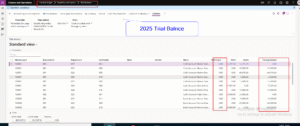
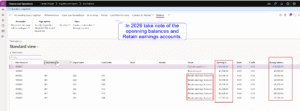
- Compare balances for cash, AR, AP, and retained earnings.
-
-
Correct and Re-Run if Needed
-
If balances are incorrect, reverse and re-execute.
-
Step-by-Step Year-End Close Process
Here is a practical workflow most finance teams will follow:
-
Enable Parameters in General Ledger
-
Confirm deletion of year transactions during transfer.
-

-
Set Up Fiscal Year Close Group
-
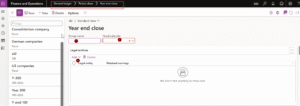
-
Define group name, legal entity, fiscal calendar, and retained earnings account.
-
-
-
Generate Trial Balance for Current and Next Year
-
Validate balances before and after closure
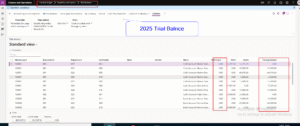
-
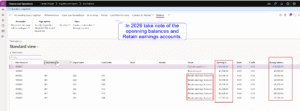
-
- Run Year-End Close in Batch Mode
-
-
Execute during downtime to avoid disruptions.
-
-
Verify Opening Balances for Next Year
-
Compare prior year closing balances with new year opening balances.
-
Best Practices for Year-End Close
-
Post all transactions before running the close.
-
Test the process in a UAT environment first.
-
Schedule the batch job over weekends or quiet periods.
-
Document steps with screenshots for training and repeat use.
-
Stay current with Microsoft guidance: Year-end close in Dynamics 365 Finance.
-
Use internal links on your website to related guides (e.g. Financial Dimensions in D365 Finance, Trial Balance Reporting).
FAQs
Q1: Can I re-run the year-end close if something goes wrong?
Yes. The process can be reversed and executed again.
Q2: Does year-end close affect subledgers like AP or AR?
No. Only General Ledger balances are carried forward.
Q3: What if the retained earnings account is not set up?
The process will fail. Confirm setup in General Ledger > Setup > Ledger.
Q4: How long does it take?
It depends on transaction volume. For larger entities, run it in batch mode over a weekend.
Q5: Where can I learn more?
See Microsoft’s official guide: Year-end close overview.
Conclusion
The year-end close in Dynamics 365 Finance and Operations is a collaborative process:
-
Functional Consultants configure and test.
-
End Users execute and validate.
With proper preparation, documentation, and scheduling, the process becomes predictable, accurate, and stress-free.